Build Your Storage System
Introduction
Like your action system, your Storage System is simple by design—helping you store and retrieve information with minimal effort and maximum speed.
You’ll need two things:
- Storage area 1: You need a place for lists.
- Storage area 2: You need a place for reference material and information.
Here are a couple popular storage options to get you started.
Build your digital storage system using Google Drive*
* Requires an account with Google
Step 1
Go to https://drive.google.com
Step 2
- Create a folder named List of Lists
- Create a folder named Reference

Step 3 - Create lists in your List of Lists folder. To do that, create Google Doc named:
- List - Books to read
- List - Gift Ideas
- List - Next time in (City/Town); e.g. List - Next time in New York City
- List - Quotes
- List - Questions
- List - Subscription Services
- List - Warranties
- Have fun creating your lists. See page 122 in Doing to Done for more examples.

Step 4 - Create a reference material in your digital reference folder.
- Add a picture or pdf of your birth certificate.
- Add a picture or pdf of your passport
- Add a picture or pdf of your child’s school calendar for quick reference
- Add a picture or pdf of your child’s activity calendar for easy reference
- Keep going! Have fun adding material to your digital storage system. See page 122 in Doing to Done for more examples.

Build your digital storage system using Apple Notes
Step 1
Open Apple Notes on your iPhone, iPad, or Mac.
Step 2
- Create a folder named List of Lists
- Create a folder named Reference

Step 3 - Create lists in your List of Lists folder. To do that, create a Note named:
- List - Books to read
- List - Gift Ideas
- List - Next time in (City/Town); e.g. List - Next time in New York City
- List - Quotes
- List - Questions
- List - Subscription Services
- List - Warranties
- Have fun creating your lists
- See page 122 in Doing to Done for more examples

Step 4 - Create a reference material in your digital reference folder.
- Add a picture or pdf of your birth certificate
- Add a picture or pdf of your passport
- Add a picture or pdf of your child’s school calendar for quick reference
- Add a picture or pdf of your child’s activity calendar for easy reference
- Have fun creating your lists.
- See page 122 in Doing to Done for more examples

Build your physical storage system using a filing cabinet
- Buy a filing cabinet. As a starting point, I recommend buying a two-drawer filing cabinet with adjustable backings.
- Buy heavyweight A to Z file guides
- Buy file folders
- Buy a labeler (trust me, you’ll love it!)
- Create a folder for birth certificates
- Create a folder for death certificates
- Create a folder for passports
- Create a folder for past tax returns
- Create a folder for school calendars
- Create a folder for bills
- Create a folder for your will
- Have fun corralling your physical documents into one trusted location